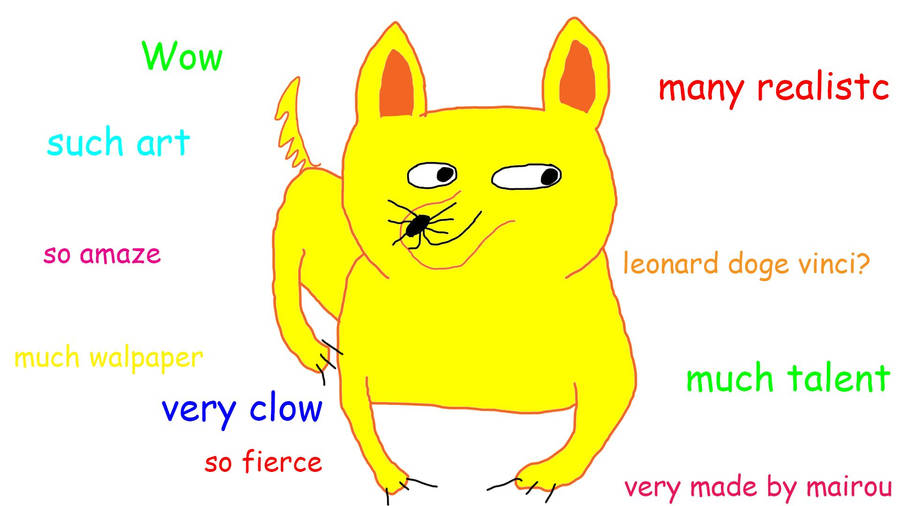In our last Appy Hour presentation for the year, we had two apps that we wanted to demonstrate to our Administrators. For some background, our Appy Hour is a 15-minute block of time at our Monthly Leadership meetings where our Digital Learning team gets to share apps we know about that will help administrators with their daily tasks. Yes, I get that the title should be Appy Quarter Hour, but that doesn't roll off the tongue as easily.
Our first app we demonstrated was Post-It Plus. This app from the makers of Post-It notes allows the user to scan their paper Post-It note into their device to turn that piece of paper digital. Now their notes are stored and won't be lost in the paper shuffle. The app also allows the user to resize the scan size so it really isn't limited to Post-It note size. Teachers could use this by having students work in groups and write out on Notes and gather those notes as a group for evaluation.
Find the iOS App. It is free with some in-app purchases if you want to create notes in different colors.
The second app we showed was Voice Record Pro 7. This free app allows the user to use their iPad as a digital recorder. It allows the user to record voice memos and on-site sounds at unlimited length with configurable quality. Voice Record Pro 7 can record directly in MP4 (AAC), MP3 (MPEG) and WAV (PCM) formats plus convert function for all supported formats. The power comes from what the user can then do with the file. The user can export to Google Drive, DropBox, Microsoft OneDrive, Box, SoundCloud, post to Facebook and YouTube, and more. If you need a simple (ad-supported) digital recorder app this one works great. The in-app purchase removes the ads at the bottom of the screen.