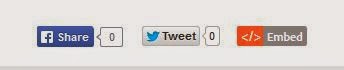Time after time, I hear teachers who want to do something with students using technology but are unsure what to create. Here is a list of products students can make that show off their knowledge.
- Audio Recording
- Advertisement
- Analogy
- Animation
- Avatar
- Blog
- Book Jacket
- Brochure
- Bulletin Board
- Cards (Playing/Task)
- Character Conversations
- Class Book
- Creative Nonfiction
- Collage
- Comedy Skit
- Comic Strip
- Commercial
- Concept Map
- Conversation
- Dance
- Data/Analytics Visualization
- Debate
- Demonstration
- Diary Entry
- Digitally-Documented Discussion
- Diorama
- Doodle
- Drawing
- eBook
- Essay
- Experiment
- Fake Social Media Account
- Film
- Freestyle (hip-hop)
- Flow Chart
- Game
- Gif Animation
- Glossary
- Google Earth Tour
- Graph
- Graphic Organizer
- Infomercial
- Interview
- Kahoot!
- Learning Log
- Literature Circle
- Live Stream
- Magazine
- Map
- Mock-Up/Wireframe
- Mock Product-Pitch
- Model
- Monologue
- Movie Poster
- Mural
- Mash-Up
- News Report
- Newsletter/ Newspaper
- Panel Discussion
- Paper Slides Video
- Photo
- Podcast
- Poem
- Portfolio
- Poster
- Presentation (Google Slides)
- Product
- Puppet Show
- Reenactment
- Relevant Visualization
- Review
- Role-Play
- Rules/Framework
- Scavenger Hunt
- Scrapbook
- Sculpture
- Survey
- Self-Directed Project
- Self-Directed Short Video
- Show & Tell
- Simulation
- Six Word Story
- Social Media Branding
- Socratic Discussion
- Song
- Stop Motion Animation
- Speech
- Tag Cloud
- Team-Building Game
- Time Capsule
- Theatrical Play
- Timeline
- Tutorial
- Video Game
- Website
- Whiteboard Animation
- Word Splash
- Word Wall
- Wiki
- YouTube Channel