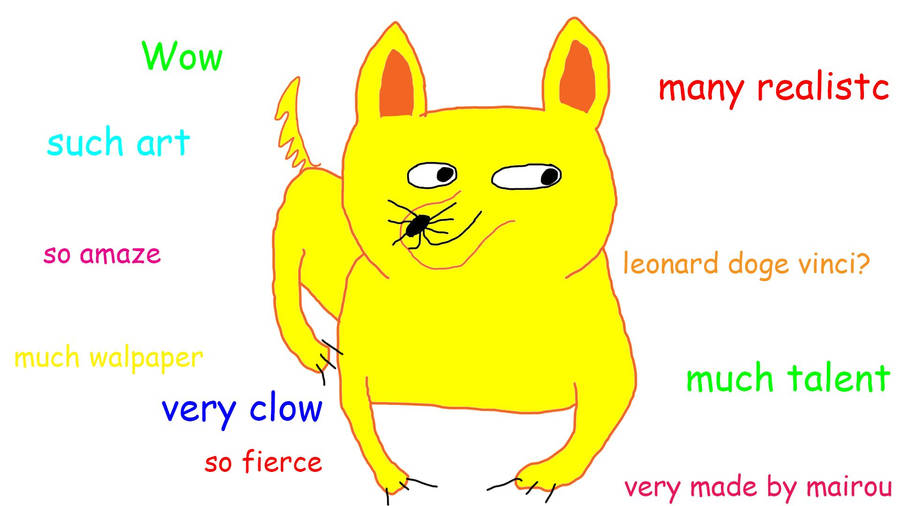Another post about my TCEA17 experience.
I have written about the Adobe Spark apps before, this time last year when I was posting my TCEA thoughts, but they were another big topic this year at TCEA. So I thought I would mention them again. It never hurts to keep these great tools in the spotlight.
Spark is broken down into three sections Post, Page, and Video. All three programs can be accessed from https://spark.adobe.com/ or through their respective iOS apps.
Adobe's Edu Spark Guide
The biggest thing I heard out of sessions talking about Spark is the fact students under the age of 13 cannot create their own free Adobe account. For students with Google accounts, logging in with Google is very simple. But for students under 13, the teacher will need to create some kind of monitored account for the students to use.
Spark Post is the social graphics creation program. Great tool, easy to use, and flexible are some words I have heard people use to describe Post. The basics; pick a photograph, add text, and apply your design.
example -
Spark Page is their webpage creation tool. But more than just your average webpage. Pages can really tell a story with graphics, video, and text in a magazine-style format.
Here is a good example.
Spark Video is probably my favorite tool with my relationship with digital storytelling. Users can add their own photos and videos, use the provided icons, add soundtracks, cinematic motion, and best of all, record their own voice.
Here's an example.
Give these three tools a try and then try them with students. If you have iPads, the apps are very easy to use. If you have Chromebooks or other computers, the webpage will be the way to access Adobe Spark.