Ok, I realize I haven't been on in a while. Insert work thing, personal thing, life thing excuse here. 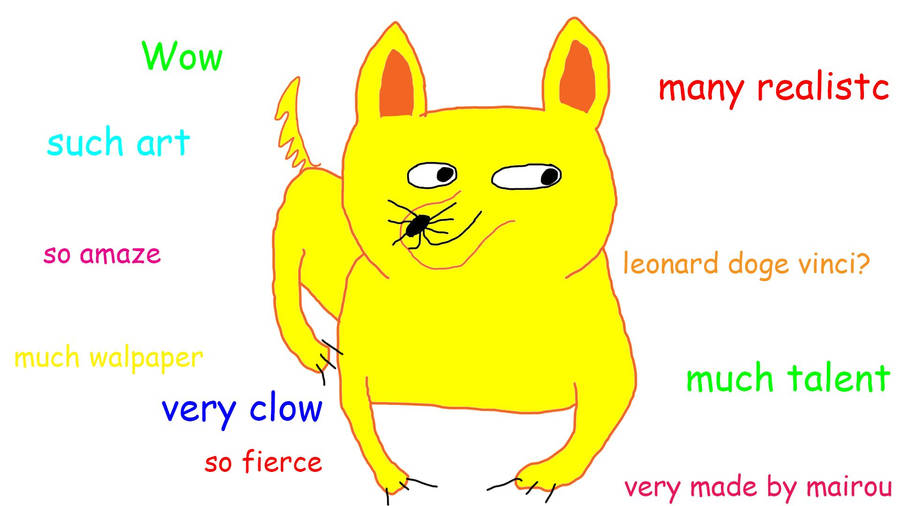
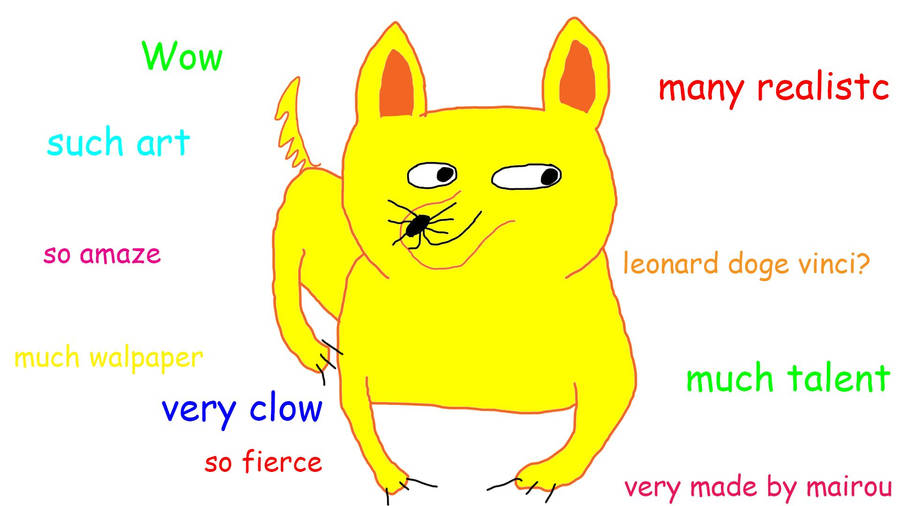
So starting today, I wanted to start a series of posts from the learning I picked up at TCEA 16 this year. TCEA (Texas Computer Education Association) is a member-based organization supporting the use of technology in education. Their annual convention is usually around the first of February. If you have any interest in educational technology I highly recommend going to this conference. Here is the link to next year's convention. http://www.tceaconvention.org/2017/
So, 1st in the post a bit about the Adobe apps I learned more about. I had heard of and tinkered with many of these, but some were new. Here is a quick run down.
Adobe Clip - easy video editor from your pictures and videos; can add sound from stock soundtracks or your own music
Adobe Capture - take a picture and capture the color theme of the moment to use in other projects
Adobe Draw - draw vector illustrations
Adobe Post - add text to your photos for easy to create social graphics
Adobe Slate - create parallax scrolling websites easily with this app; great for website, electronic newsletters, and invitations; easy to create and share
Adobe Voice - create animated videos from your pictures or stock icons, talk to record your story, and share with the world.
Out of all of these, I probably like Voice the best with Slate and Post coming in close 2nd/3rd. I am still big on digital storytelling as a means for students to create in the classroom. Voice is the project for that. Slate is easy to use and I can see it as a way schools could send out information and students could create presentations. Post is just a fun way to add text to my photographs before I post on social media. Plus, saving to the camera roll on most of these apps is a big plus in my book. I can decide what to do with the project instead of it just sitting on Adobe's server.
The drawback... you do have to have an Adobe ID login. You can use a Facebook account, but that may not help most students. The two presenters I went to handled this in three different ways.
- Have each student create their own account. Not particularly handy if they are under 13.
- The teacher created an account using their email address and logged in to the classroom iPads with one account. The problem there is the lack of security as each project from the iPads shows up on every iPad.
- Teacher's created an id based off of their account. If you have a Gmail account you can add a plus sign and number in your email address, create the adobe account, and all email correspondence goes back to the original email address. For example, myaccount@gmail.com is my original email address. For my Adobe ID, I could create myaccount+1@gmail.com, myaccount+2@gmail.com...and so on and use those IDs on each individual iPad. If you want to know more about this watch this video (they use text after the plus sign, but you can use numbers if you want).
The other drawback... The images didn't seem to be filtered. Or at least some images got through that I would have though our district filter would have blocked. So you might use the apps with a word of caution. Perhaps using them personally before turning student's loose with them so you know what to expect.
So go ahead and try these Adobe iOS apps. I think you will like them.


No comments:
Post a Comment