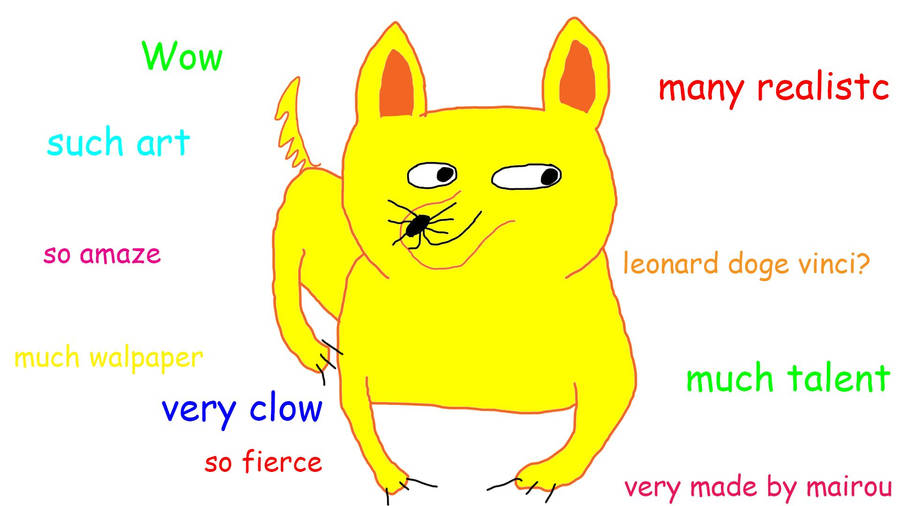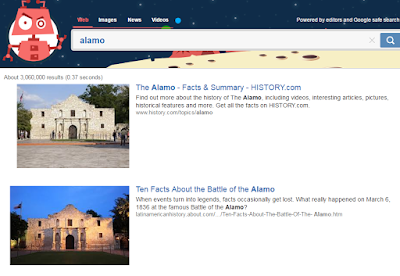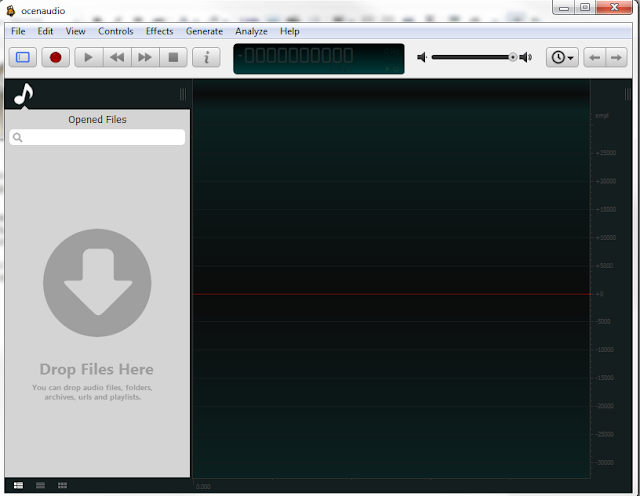Amazing Adobe App Smash
Jessica Mozisek and Rachelle Wooten, Fort Bend ISD had a wonderful presentation about the apps I mentioned in the last post. Specifically, they covered ways to use Adobe Capture, Draw, Slate, and Voice in the classroom.
Here is the link to their presentation with many great ideas. http://goo.gl/YoV1af
They had some really good best practices. The following comes direct from their presentation, but it bears repeating because it is very good advice and I give them all the credit.
Jessica Mozisek and Rachelle Wooten, Fort Bend ISD had a wonderful presentation about the apps I mentioned in the last post. Specifically, they covered ways to use Adobe Capture, Draw, Slate, and Voice in the classroom.
Here is the link to their presentation with many great ideas. http://goo.gl/YoV1af
They had some really good best practices. The following comes direct from their presentation, but it bears repeating because it is very good advice and I give them all the credit.
- Limiting students to only one app is asking them to miss out on opportunities to create something innovative. Do suggest apps for them to use.
- Give students a choice for their final product. For example, allow them to choose which final presentation tool they will use. (Voice vs. Slate in our case).
- Take the time to allow your students to get comfortable with the apps. Demonstrate how the apps function and feed in a short amount of time to let them play.
- Monitor students to make sure they haven’t chosen an app that overwhelms them to the point of not finishing; however, a bit of struggle means they are learning.
Very good advice for any classroom projects that use technology. Make sure to check out their presentation.