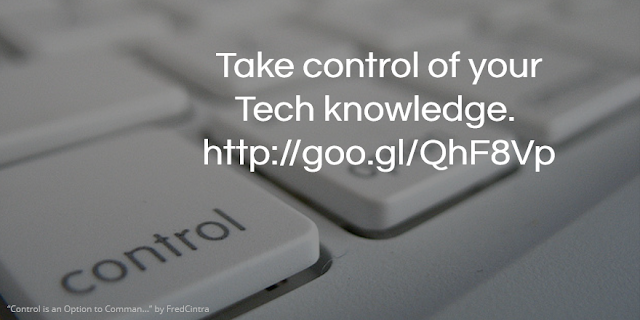Thursday, December 24, 2015
Wednesday, December 16, 2015
Appy Hour... Christmas Edition
I haven't written about our Appy Hour presentations lately, but here is the last one we did. We highlighted 5 iOS apps to get you through the holidays.
Google Keep - iTunes
Google Keep is a great and simple note taking app. Teachers and students can login to https://keep.google.com to take notes from any browser or use the app. Any note will sync to any device with the Keep app or that can be viewed from a web browser. Keep has the ability to take notes, set reminders, create to do lists, snap photo to add to a note, and share notes with others. If you are looking for a simple way to keep up with Christmas to do lists, or shopping lists, Keep can help keep you organized
Norad Santa Tracker - iTunes
On Christmas Eve, use this app to track Santa's location.
Christmas Countdown - iTunes
Instead of kids asking every 5 minutes, "When is Christmas? When is Santa coming?", install this fun little countdown app to let them check.
Tiny Calm - iTunes
So the kids are driving you nuts, your Christmas cookies are crumbling, the cat knocked over the tree again, and you just found out your in-laws are staying an extra 3 days. You might need to enhance your calm. Use this simple meditation app to do just that.
Nutshell - iTunes
Nutshell is an app that tells you to snap three photo and capture a moment. As you snap the photos, you are really taking video. The videos just stops and focuses on each photo you took. So you are capturing the moment in a nutshell. Add text and small animated icons to your photos for more excitement. Then save the video to your camera roll and upload to your favorite social media to share your nutshell moment.
Friday, November 20, 2015
Try Spruce for Social Media Pictures
Spruce is a great way to add text to a photograph to use in presentations or for your Twitter feed. Visit http://www.tryspruce.com/ to start the process. There is a how it works button, but it really is pretty intuitive.
1. Insert your Text.
2. Pick your Font from the pull down menu
3. Search for a background photo or upload your own photo
4. Download your image or share it through Facebook or Twitter
Now you should have an attractive looking graphic for your presentation or social media needs. Give it a try!
Monday, November 9, 2015
30 Day Twitter Challenge for Teachers
Came across this site as I have been researching Twitter for the classroom. Great looking program to help teachers learn how, when, and why to use Twitter in the classroom.
www.TwitterForTeachers.com by Eric Langhorst
Eric has broken down 30 Twitter lessons into short video clips. Perfect for anytime/anywhere learning.
Monday, October 19, 2015
Ribbet
In 2005, a tremendous photo editor, Picnik, came out and helped transform free, online photo editing. This site was a great tool for teachers and students alike as the ability to edit photos from any web enabled computer was now available, free. Then around 2012, Google purchased Picnik with the hopes of bringing the photo editing experience to their products. However, this unfortunately meant the closure of Picnik. There was much sadness and disappointment in the education world, myself included, as this tool was perfect for photo editing.
We tried to fill the void with other good online tools like PicMonkey and Pixlr, but there always seemed to be that hole that something wasn't quite right.
Today, as I was looking at some other Chrome tools in the Web store, one of the "suggested for you" links was Ribbet. And I noticed a curious little tree frog looking back at me. So I went to the link and discovered Ribbet is Picnik! Well, not the same company, but basically the same product taken on by a team of programmers and designers who saw the public outcry for Picnik. They even got permission to use the tree frog image.
I don't know how long this has been out there, but I am pretty excited about using Ribbet. Great for online photo editing and collage creation. Just like Picnik, the majority of the site is free, but there are some Premium edits only available to those that upgrade and pay the $29.95/year fee (that is the best price; there is also a $4.95 monthly, and $19.95 six monthly).
So visit www.ribbet.com and get to creating!
Thursday, September 24, 2015
360 Degree Video
Recently, YouTube started posting 360 degree video on their service. What that means is you can click and drag across the video and see all views the camera took while the video is playing. Photographs have been allowing that for years (think Google Street View), but now with the advent of 360 degree video cameras (like the Ricoh Theta) video can be taken as well. Try out the video below.
Click and drag across the video to see other angles under the sea.
Where this really shines is on a tablet. Now instead of clicking and dragging, the user can just move the tablet while the video is playing and the video follows the movement. So I hold my iPad, view the video, and turn 90 degrees to the right the video will follow my movements in the same direction to the new point I am turned to. Way too cool!
The cameras are not cheap, but we all know as the technology develops the prices tend to drop. Not every 360 degree video is appropriate so don't just turn students loose searching for video. But what a way to take students to a virtual field trip. Now we see more than just the pictures, or the straight on shot the video taker is looking at.
Wednesday, September 9, 2015
The September Apple Event
Did you see the new iPad, Apple TV, and iPhone announced today? What was your favorite?
That iPad Pro is huge and looks to be a competitor of the Microsoft Surface. Wondering if it will be the laptop killer. It costs as much once you add the Smart Keyboard and the Apple Pencil.
http://www.apple.com/ipad/compare/
What were you most excited about from the Sept. Apple Event?
See results
polls
That iPad Pro is huge and looks to be a competitor of the Microsoft Surface. Wondering if it will be the laptop killer. It costs as much once you add the Smart Keyboard and the Apple Pencil.
http://www.apple.com/ipad/compare/
Thursday, August 13, 2015
Allow anyone to upload files to your Google Drive
The Google Gooru has offered a great tip that really could fulfill an need some people may have. There are times someone will need to send me a file and it is too large to email, my Dropbox is full, and I wish they could just send it to my Google Drive account. Follow the video's steps and now they can. A script has been created that allows anyone to upload any file directly to your account.
Go to the website http://www.tinyurl.com/googledropboxscript to get the script document, make a copy of it, deploy it as a web app. You will then get a URL to share with people so they can upload documents directly to your Drive account. The URL is pretty long so I would use a URL shortener like tinyurl, bit.ly, or goo.gl to send people a shorter link.
The video talks about setting the permisisons so anyone with the link can share to your Drive, but if you are a GAfE district you may be limited to just your district's domain.
Very easy to setup. Give it a try
https://youtu.be/_E3_1qMqXlE
Monday, August 10, 2015
.qr
OK, I'm not usually this easily impressed. This is new to me and a few others Googley people in our district I have shown it to so I think it is fairly new.
When you use the Google URL shortner and receive a goo.gl url (for example, http://goo.gl/9U70MF) you can type a .qr at the end of that URL and press enter to display a 150x150 QR code for that site.
To create your Google shortned URL go to https://goo.gl/, type in or paste in your long URL and press the shorten URL blue button.Now copy and paste that shortened URL into your omnibox and type in the .qr after it and press the enter button.
So http://goo.gl/9U70MF.qr will get you this.
You can save the QR code as an image to paste into other documents or just leave the web page up for people to scan. It is only a 150x150 pixel size, but it looks like you can edit the URL to make it larger.
http://chart.googleapis.com/chart?cht=qr&chs=300x300&choe=UTF-8&chld=H&chl=https://goo.gl/9U70MF gives you
Wednesday, August 5, 2015
Animoto Plus for Educators
Looking for an easy way to create presentations that incorporate video, images, music, and text. Then look no further than Animoto. A very easy tool to use to create videos to use in your classroom. Now educators can apply for a free Animoto Plus account. Just visit https://animoto.com/education/classroom?utm_source=retention, fill out the information, and receive a 6 month Plus account.
Wednesday, July 8, 2015
ClassTools.net
ClassTools.net is easily one of my favorite sites. It gives teachers and students the ability to "create free games, quizzes, activities, and diagrams". This site is free and very easy to use.
Some of my favorite tools on this site:
Fakebook and Twister - create fake Facebook and Twitter posts. Great to use for historical or fictional characters.
Random name Picker - just as it describes
Countdown timer - you can add a tune or YouTube video to your timer.
Venn Diagram Template
Citation generator
And the newest game creator, Pac-Man. This is a great review game creator. Make sure to use the help section to learn how to enter questions and answers. Students answer questions and continue to play Pac-Man until they get a question incorrect.
Tuesday, June 16, 2015
Google Slides Background
From Kelly Fitzgerald comes a great tutorial on some of the issues of a picture background on Google slides and how you can use the Slides master slide to help.
Make sure to check out Kelly's blog at http://edtechnut.blogspot.com/ . You wont be disappointed! She is a wonderful Google trainer and leader in the EdTech community.
Wednesday, June 10, 2015
Molview.org
So have you ever been asleep and woke up wondering what the 6-chloro-2,3,4,9-tetrahydro-1H-carbazole-1-carboxamide compound looks like*? Well wonder no more. You can now view and build 2d and 3d models of molecules. Molview is an open-source web app to help build those chemistry and biology models. http://molview.org/
There is a pdf manual you can download to help get started. Since this is HTML5 based it should work pretty much on any device.
By the way 6-chloro-2,3,4,9-tetrahydro-1H-carbazole-1-carboxamide compound looks like this.
There is a pdf manual you can download to help get started. Since this is HTML5 based it should work pretty much on any device.
By the way 6-chloro-2,3,4,9-tetrahydro-1H-carbazole-1-carboxamide compound looks like this.
(* In a spirit of openness, I have no idea what 6-chloro-2,3,4,9-tetrahydro-1H-carbazole-1-carboxamide is. It came up when I started typing in the search box and I though it looked cool.
Tuesday, May 26, 2015
Managing/Toggling Between Multiple Google Accounts
A great video on how to manage between multiple Google Accounts. Such an easy setup for a work and a personal Google account that can have different apps and add-ons.
Tuesday, May 19, 2015
21 Things
From the REMC Association of Michigan comes two web sites that help boost your technology knowledge. One is for students and the other is for teachers.
www.21things4students.net
www.21things4teachers.net
Both sites provide twenty-one lessons that are aligned with the ISTE student and ISTE teacher standards. ISTE stands for the International Society for Technology in Education.
Both the student and teacher 21 things cover topics such as What is the Cloud, digital citizenship, and using technology for school and work. All the lessons have short videos to watch and activities to practice the skills learned.
The teacher site gives teachers many tips on how to integrate technology into their classroom as well as opens teacher to new technology tools.
Give these a look to help improve your technology knowledge. .
www.21things4students.net
www.21things4teachers.net
Both sites provide twenty-one lessons that are aligned with the ISTE student and ISTE teacher standards. ISTE stands for the International Society for Technology in Education.
Both the student and teacher 21 things cover topics such as What is the Cloud, digital citizenship, and using technology for school and work. All the lessons have short videos to watch and activities to practice the skills learned.
The teacher site gives teachers many tips on how to integrate technology into their classroom as well as opens teacher to new technology tools.
Give these a look to help improve your technology knowledge. .
Thursday, May 14, 2015
Google Apps for the iPad
If you missed the Google Education on Air event last weekend, you missed many great sessions from real teachers using GAfE in their districts and classrooms. You can view all of the sessions from the Google Education on Air event site. https://educationonair.withgoogle.com/live/2015-may
One that I would point out that I particularly enjoyed was Kasey Bell's session on Google Apps for iPad. It used to be Google and iPads didn't play nicely. But now there are 50 Google apps that work on the iPad. The power of combining the two in the classroom can't be matched.
Make sure to visit Kasey's Shake Up Learning site for her presentation and handout resources. And follow her blog for great Google and EdTech tips.
http://www.shakeuplearning.com/google-apps-for-the-ipad-googleeduonair-2015.html
One that I would point out that I particularly enjoyed was Kasey Bell's session on Google Apps for iPad. It used to be Google and iPads didn't play nicely. But now there are 50 Google apps that work on the iPad. The power of combining the two in the classroom can't be matched.
Make sure to visit Kasey's Shake Up Learning site for her presentation and handout resources. And follow her blog for great Google and EdTech tips.
http://www.shakeuplearning.com/google-apps-for-the-ipad-googleeduonair-2015.html
Tuesday, May 5, 2015
Evernote's Clearly extension
The popular notebooking app Evernote has an extension for your browser you should check out. Clearly allows users to view websites distraction free. Install the extension on your favorite browser from https://evernote.com/clearly/ . You should see a small desk lamp icon on browser tool bar.
Now when a user visits a website or blog post they can click the Clearly icon to view the website without all of the graphics, adds, and other distractions. Users of Evernote can even save the site to their Evernote notebook to view later. Users can mark up the new document as well as print the cleaned up copy.
Here is an example from our local newspaper.
Before Clearly:
After Clearly:
As you can see, the article is much easier to read without all of the distractions from the regular website. If you are looking for something to help students focus in to online content, try Clearly.
Monday, May 4, 2015
Monday, April 27, 2015
Search Better on Google
The Google Search Education web site wants to help you and your students become better searchers. As we all know getting information off of the Internet can be like drinking through a fire hose; too much information to sort through.
This site provides teachers will lesson plans and activities, a Power Searching online course they can take, A Google a Day Challenges (some of these are really hard!), and video trainings from the experts at Google. Make sure to check it out.
http://www.google.com/insidesearch/searcheducation/
This site provides teachers will lesson plans and activities, a Power Searching online course they can take, A Google a Day Challenges (some of these are really hard!), and video trainings from the experts at Google. Make sure to check it out.
http://www.google.com/insidesearch/searcheducation/
Saturday, April 25, 2015
Digital Citizenship
A great article by Vicki Davis (@coolcatteacher) titled "What Your Students Really Need to Know About Digital Citizenship" was on the Edutopia site last year. Not sure how I missed it.
In the article, Vicki shared the "9 Key Ps" she uses with students learning digital citizenship.
1. Passwords
2. Privacy
3. Personal Information
4. Photographs
5. Property
6. Permission
7. Protection
8. Professionalism
9. Personal Brand
A great list and an article worth reading. Take a look
www.edutopia.org/blog/digital-citizenship-need-to-know-vicki-davis
In the article, Vicki shared the "9 Key Ps" she uses with students learning digital citizenship.
1. Passwords
2. Privacy
3. Personal Information
4. Photographs
5. Property
6. Permission
7. Protection
8. Professionalism
9. Personal Brand
A great list and an article worth reading. Take a look
www.edutopia.org/blog/digital-citizenship-need-to-know-vicki-davis
Friday, April 24, 2015
Another Word Cloud Generator
http://scottfirenza.blogspot.com/search/label/word%20clouds
Another one recently brought to my attention that I had forgotten about is Tagul. https://tagul.com
Tagul requires a free account to be created which can be created your Google, Facebook, or Twitter account or just an email address.
Teachers or students can create their own word cloud by typing in words to be added or importing a list of word. In Wordle to get the words to show up larger you would just type them in multiple times, which is great with importing text like a speech. However, if you are just wanting some of your words bigger Tagul allows you to designate the size of the word. Users can also set the color of each word, the angle, and the font. Tagul also allows users to create their word cloud as a certain shape.
Tagul also allows for a variety of ways to share your word cloud, including email, links, downloads, and embed codes.
Teacher can enter all of the student's names into the word cloud for graphics to use during the school year or a class shirt. Teachers can enter text, like to the Gettysburg address above, and have students guess the speech or event or speaker. Students can enter their paragraph they have written to see which words stand out the most in their summary or story.
Tuesday, April 21, 2015
Stop Animation Creation
From Mozilla comes a fun little website for younger students to learn the basics of stop animation.
http://parapara-editor.mozlabs.jp/sandbox
On the site students can select their colored crayon and size of the tip to use. Students draw their image on the screen. Then students click the frame at the top with the plus sign. A new frame will appear with a shaded image of their first frame to be used for reference. Students then draw their image on the second frame. Continue this process until the stop animation is complete. Press the orange play button to see the images come to life. If animation is to the students liking, they click the OK button at the bottom right corner. They can add a Title to their animation and their name (take care with student information!) and click the send button. This apparently uploads the animation to Mozilla's website.
http://parapara-editor.mozlabs.jp/sandbox
On the site students can select their colored crayon and size of the tip to use. Students draw their image on the screen. Then students click the frame at the top with the plus sign. A new frame will appear with a shaded image of their first frame to be used for reference. Students then draw their image on the second frame. Continue this process until the stop animation is complete. Press the orange play button to see the images come to life. If animation is to the students liking, they click the OK button at the bottom right corner. They can add a Title to their animation and their name (take care with student information!) and click the send button. This apparently uploads the animation to Mozilla's website.
Students can then email the link to a person of their choosing, scan or save the QR code linked to the video, or just copy and paste the link into a browser to see their animation play out.
While not the most feature rich program, this does give a good introduction to how stop motion videos are made. Give it a try.
Thursday, April 16, 2015
Tap Into Your Inner Creativity
Sir Ken Robertson is one of the leading experts on creativity and it's role in education. But, this TED talk from Kermit the Frog is really good. If you have an extra 20 minutes, I think you would enjoy it.
(How did he drink that iced tea?)
(How did he drink that iced tea?)
Wednesday, April 15, 2015
Chromebook Tutorials
I really like my Chromebook. I use it almost exclusively during meetings and travel. I can access pretty much everything I need to access on the web including my various work and personal email, my work and personal Google Drive, and my Microsoft account for my OneNote notebook where I do the majority of my note taking. Yes, you pretty much have to have Wi-Fi to use the Chromebook, but at work, at home, and traveling that doesn't seem to be to much on an issue.
More and more of our campuses are purchasing Chromebooks for student use. I recently came across the following blog post with videos of basic things you should know how to do to use your Chromebook. Some good stuff. Take a look.
http://www.educatorstechnology.com/2015/03/10-must-watch-video-tutorials-for-chromebook-users.html
You can also access these from their YouTube channel.
https://www.youtube.com/playlist?list=PL5aqr5w5fRe58vnBat8-O6lBB2lreLG0C
Friday, April 10, 2015
Google Cultural Institute
The Google Cultural Institute is one of those hidden gems from Google that needs to be shared. From their site, "Discover exhibits and collections from museums and archives all around the world. Explore cultural treasures in extraordinary detail, from hidden gems to masterpieces."
Recently the site has offered 3d scans of objects found at some of the museums. For example a scan of Emperor Augustus. https://www.google.com/culturalinstitute/asset-viewer/emperor-augustus/LQGccT1lCiVWgA
Just remember this when using the site with students. This is art. Some art should be looked at with older and/or more mature students.
Take a look around and take your students to places they may never get to visit.
Thursday, April 2, 2015
Microsoft Office Lens
There are several document scanners out there for the iOS devices and now Microsoft gets in the game with the release of Office Lens.
Lens works in conjunction with your free Microsoft account and works very nicely with the iOS apps that are now free. https://products.office.com/en/mobile/office
Lens will scan a picture, a document, or a whiteboard from from a variety of angles, resize, straighten, and sharpen the image and convert the image to text. You can then export it to OneNote, Word, PowerPoint, or a PDF document. Right now it is for the iPhone, but it did work on my iPad mini as well. Looks like an Android app will be coming soon.
Monday, March 30, 2015
Happy 100th Post
Yes, I finally reached a milestone. 100 posts! It has only taken about 14 months to reach 100 so not too bad of an average per month. It has been an interesting experiment to see if blogging is for me. Hint: some days it is and some days it isn't. I started out like gangbusters, fizzled for a bit, and lately have picked up the postings. Many of the items I post are my take from other blogs or Twitter posts I read. I have no real idea how many people regularly follow my public blog or if anyone actually reads it. Thanks to some stats from Google I can see the number of the views for my posts.
So here are my top 5 posts so far, thanks to you.
#5 - Twitter for School Communication - with a great tip to communicate to people who don't want a Twitter account.
#4 - The Utimate Pi Day - a recent post giving tips to celebrate 3/14/15 9:26:53 AM.
#3 - TEQ-Online - several resources from the TEQ website
#2 - iMovie for the iPad - a post over pretty much what the title states
And the number 1 post that has the most views with 384 views is...
#1 Online Classroom Timers
I can't really explain why the interest in this post. It has more views than the other 4 combined. Teachers do like timers for a variety of reasons for classroom use, so I guess that is it.
So there you go. 100 posts. I hope you continue to enjoy and gain use from this blog. Here is to the next 100!
Saturday, March 28, 2015
Education on Air
From Google for Education comes a free online conference for educators, Education on Air. The two day conference will be on May 8 & 9, 2015. You can register on their site https://educationonair.withgoogle.com/.
One of the confirmed speakers will be Kevin Brookhouser, Director of Technology at York School. You can keep up with the updates from the Education on Air site or from the Google for Education plus site.
Even if you can't attend every session, they will hopefully be recorded for later viewing.
One of the confirmed speakers will be Kevin Brookhouser, Director of Technology at York School. You can keep up with the updates from the Education on Air site or from the Google for Education plus site.
Even if you can't attend every session, they will hopefully be recorded for later viewing.
Friday, March 27, 2015
Facebook and Twitter
I currently work for Lubbock ISD as a Technology Deployments Specialist, a division of our Technology Support department. Recently, my coordinator and I decided to start a Facebook and Twitter account for the benefit of our LISD staff members. These are public pages so really anyone can join, but some of the posts may not apply to everyone outside of LISD. We do post quite a bit on Google and iOS so maybe that will draw you in. Check us out.
Like us on Facebook
Follow us on Twitter
Like us on Facebook
Follow us on Twitter
Thursday, March 26, 2015
Great Stock Photos
One of the harder things to do for a presentation is get good royalty free photographs to display in your presentation. Sure it is easy to just google a topic and use the photo that comes up whether it is free to use or not. Sure there are ways to search on Google for Creative Commons images you can use. But you might still not find what you are looking for. The Stocks comes in to save the day. Advertised as "the best royalty free stock photos in one place", The Stocks features many sites that do offer high-resolution photos free for you to use.
As always I offer a word of caution before using these type of sites with students as the pictures do update. So just because you didn't find any inappropriate pictures today doesn't mean there might not be some tomorrow.
Give The Stocks a try.
http://thestocks.im/
Saturday, March 14, 2015
Subscribe to:
Posts (Atom)
-
YouTube is usually the first site most people think of when they are looking for a classroom video. Here is a list of other video sites you...
-
Spruce is a great way to add text to a photograph to use in presentations or for your Twitter feed. Visit http://www.tryspruce.com/ to...
-
The Google Gooru has offered a great tip that really could fulfill an need some people may have. There are times someone will need to s...